Web changes for an improved experience
New interface, bug fixes, better actions, and responsiveness.
Welcome to the first month of spring, Omnivore users, and an improved interface for our web app! We have a new hover action to open the original item URL, a new Add button, a new delete action based on rules, a faster highlight mode, and sloths! (Sloths? You’ll see.) The new changes should support you in being more productive with your management of saved items so that you can have more time for reading.
Let’s dive in!
New slothful error messages
When you encounter an error, a sloth will now appear. Don’t get annoyed, they are only messengers. The sloth has become a sort of unofficial mascot for Omnivore, and with this change, they are now official! We hope you love them, but we also hope you don’t see them too often.
When you see an error, if you think it’s a bug, let us know on our Discord bug channel or the GitHub Issue Tracker.
Toggle card selection in multi-select mode
When in multi-select mode, you can now click anywhere on the items’ cards and they will be selected. This provides a much faster way to tag multiple saved articles at once or to delete or archive in bulk.
Open the original item’s URL from the main library page
There is now a keyboard shortcut to open the original URL of an item in the library view. You can hit `o` when an item’s card is selected using the arrow keys, and it will open the original version.
Use your system theme for your reading interface
You can now choose to have the reader view in light or dark mode depending on your system theme. It will use your most recently used light or dark theme. You can find it under Preferences in Reader view, in the themes section there is now a checkbox for Auto.
New add button
Down in the left corner of the library view, you’ll find the new Add button. It makes adding links, feeds, PDFs, and imports easier. In this dialogue, there are places for entering links to individual items or feeds. You can also drag and drop or select PDFs and Import files via the menu. Keep in mind that the PDFs need to be under 8 MB, and be sure to check the Docs for details on Imports compatibility.
Delete action is now available in Rules
When creating a Rule, you can now choose the Delete action. For example, you can create rules based on read status, or if an item has a specific tag or not. Check the Rules documentation for more information.
Faster highlighting mode
You can now activate a faster highlighting mode, which will highlight the selected text on release, rather than asking for confirmation and color selection. You can find it in the Preferences when in reader mode, just toggle the radio button under Advanced Settings, then refresh the page to let the changes take effect.
RTL support
Omnivore now supports Right-To-Left script. This setting is also a toggle under Advanced Settings in reader mode and also requires a page refresh to enable after toggling. Currently, we cannot detect if an item is presented in RTL, so this must be set manually, but we are currently working on rolling out support for RTL detection on capture.
New keyboard bindings
We fixed some keyboard bindings, but as a part of this we had to change the `mark read` and `mark unread` keys. The new hotkeys are:
`-` (dash) for `mark read`
`_` (underscore) for `mark unread`
Other updates
In the Feeds view (Account>Feeds) we now show the latest refresh time and the most recent item.
On mobile, while in the Reader, the header now scrolls away for a cleaner experience.
All links should now open in a new tab.
Fixed an issue with the dropdown menus making the UI unresponsive sometimes.
We hope the new changes will give you a better reading experience with Omnivore. Some changes just needed to be done, but many were requested by the community. We depend on our community for feedback and support via donations.
You can always report bugs, offer ideas, and make feature requests in our Discord. Join us!
Editing and proofreading by Steen Comer.
Beta testing by Riiku.

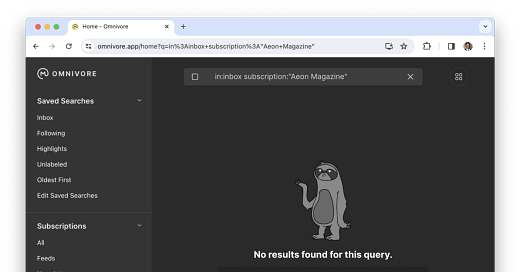



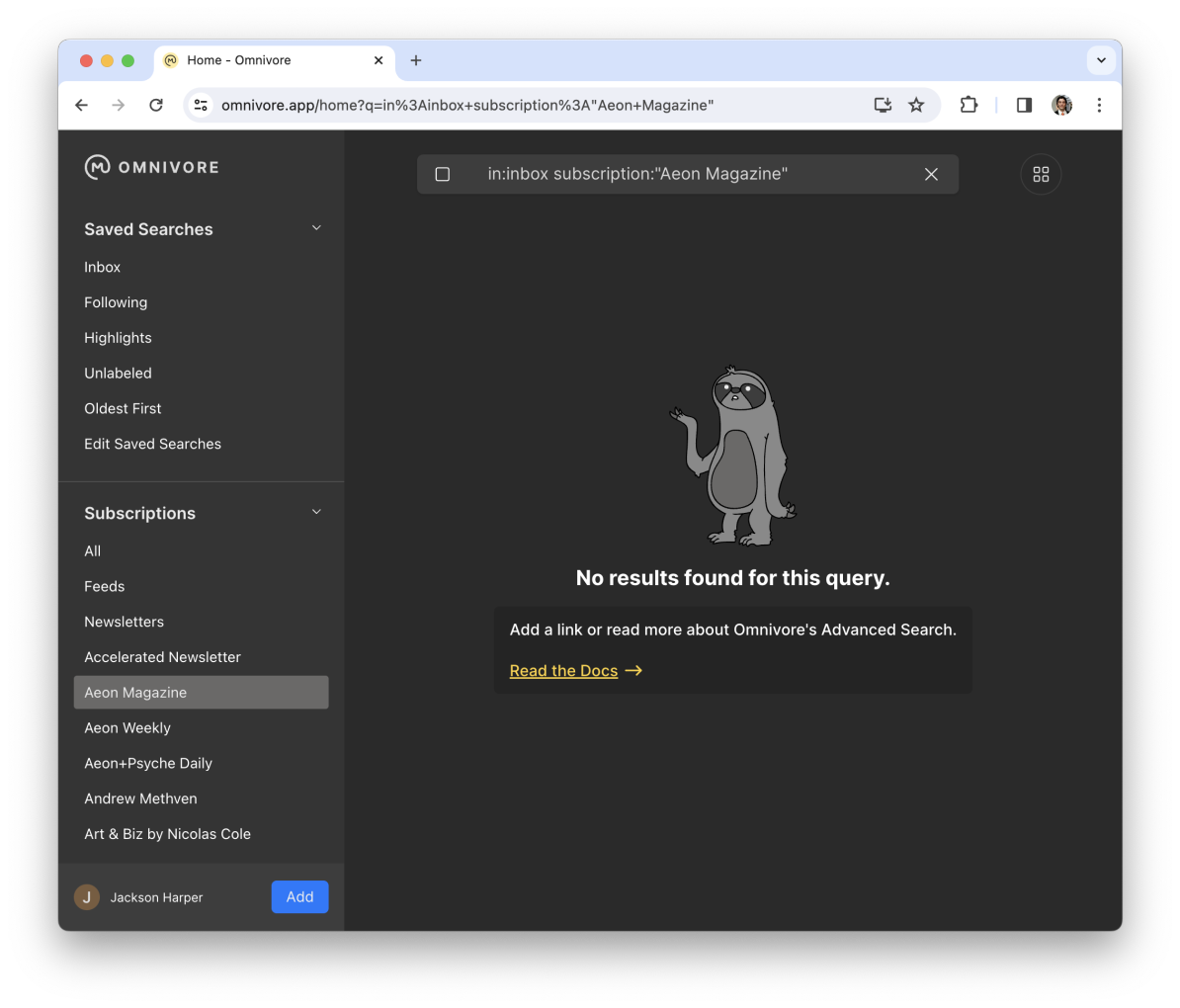
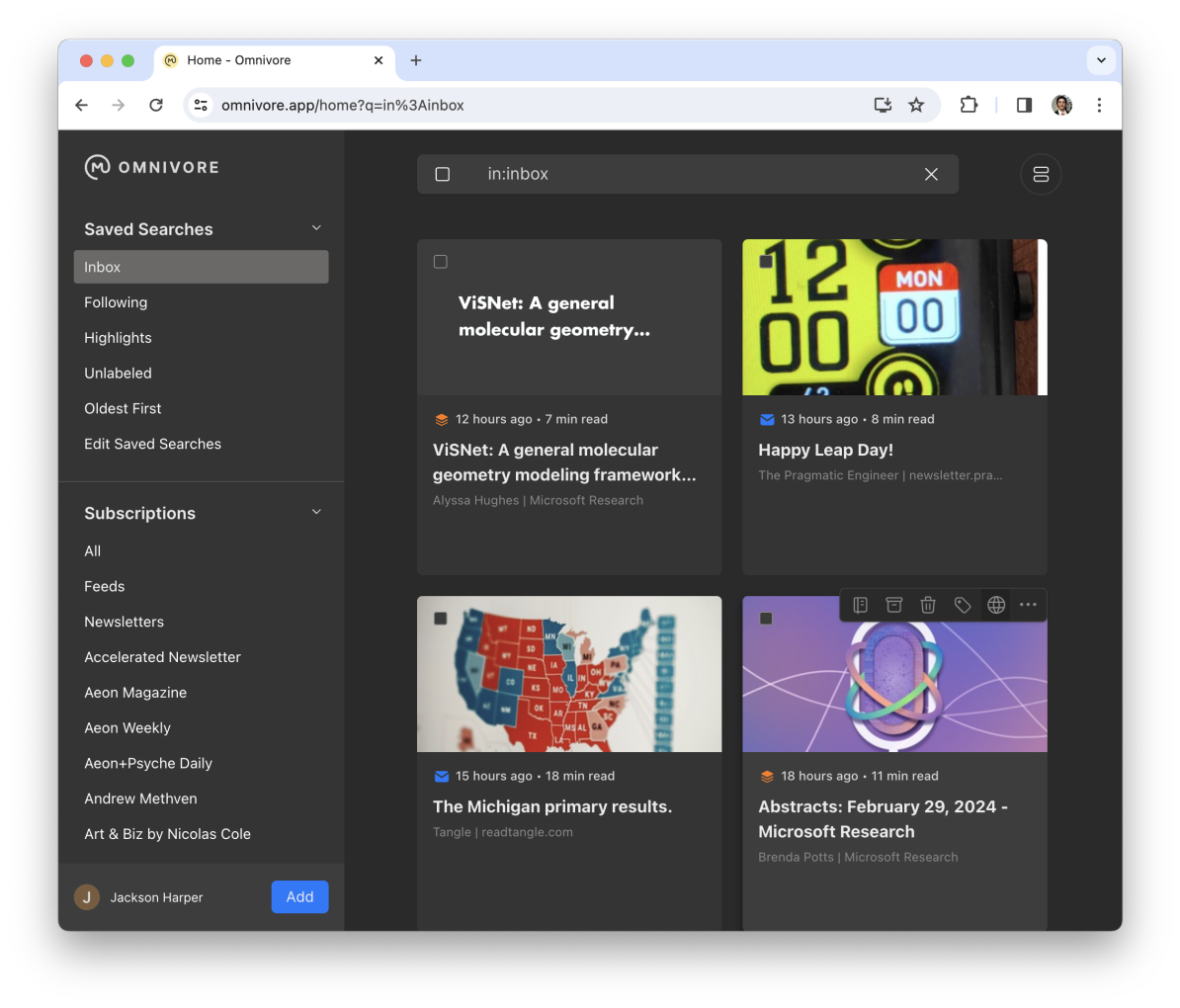
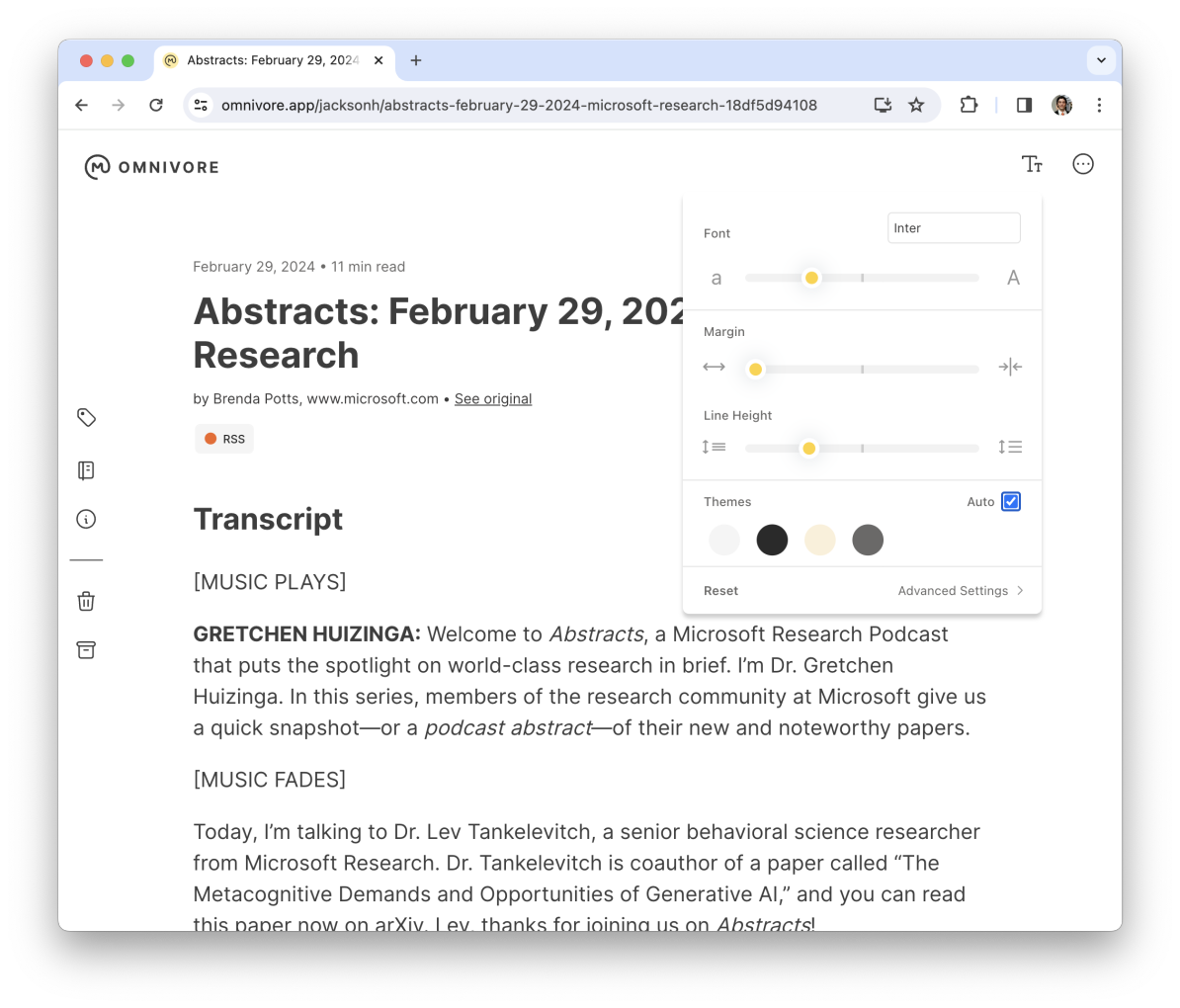
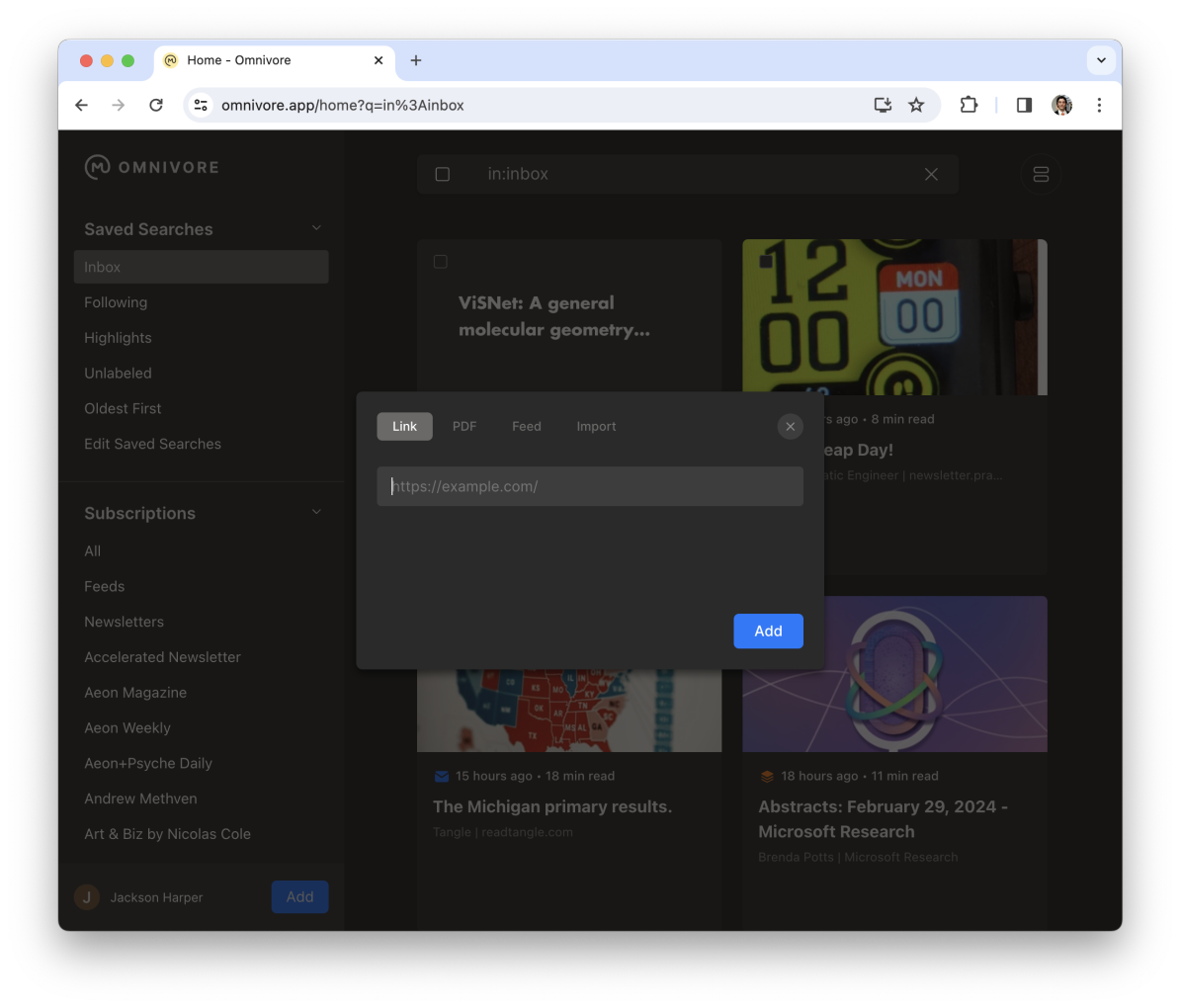
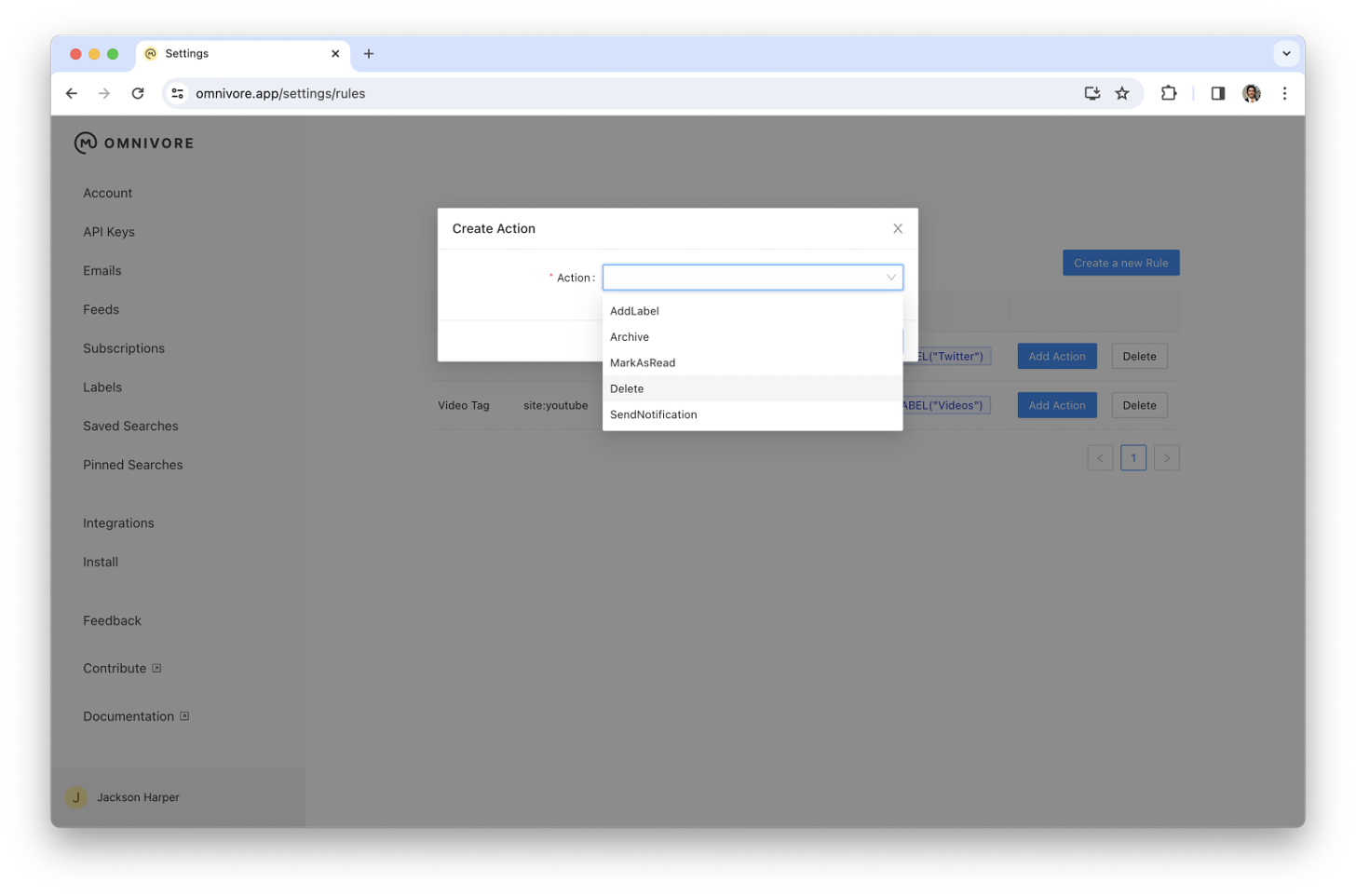

hi, I just found that the "auto highlight mode" failed to take effect on all of my pages, no matter on the web or on the Android App.
Plz check it up, thx.